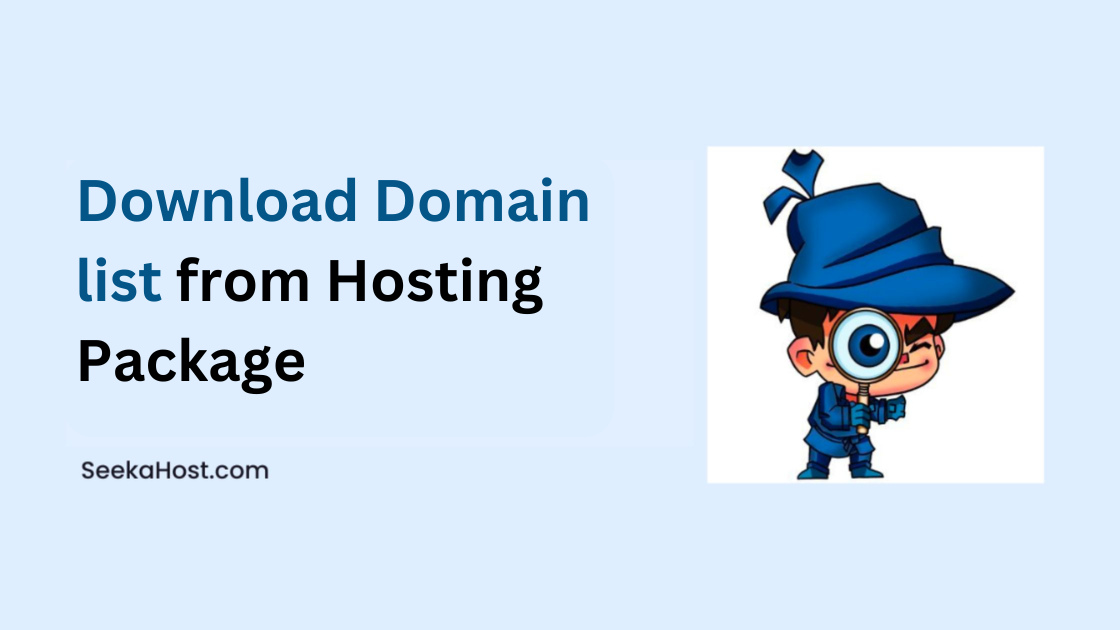
How to Download Domain list from Hosting Package

By Aslam Saah
Here we explained How to Download Domain list from your client’s Area, so it’ll make the work easy for you to take the list of domains your PBN or SEO or any hosting package for that matter, where domains were listed.
Steps to Download the Domain list from SeekaHost Hosting Package
Step 1: Log into your client Area With your Registered Email and Password.
Client Area login link -> https://swaogbre.top/index.php/login
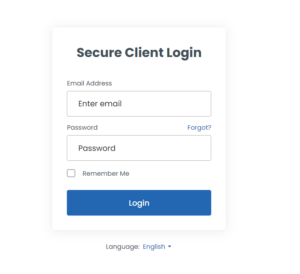
If you don’t have an account with us?
Don’t worry, you can purchase the services from here -> https://swaogbre.top/index.php/store/shared-hosting
Step 2:
Once you Successfully log into your client area, you can see the Services Option there as shown in the screenshot.
In the service option: you will able to see your purchased hosting list
Click the services option
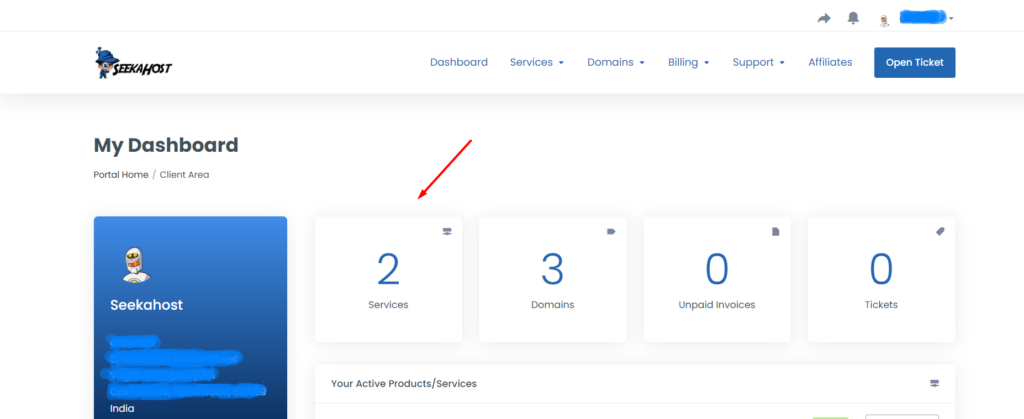
Step 3: Once you enter into service option, click the Particular package’s manage button at the right side of the corner, that you want to download the Domain list as shown in the below screenshot
Here, I’m taking the example of 30 IP PBN Hosting.
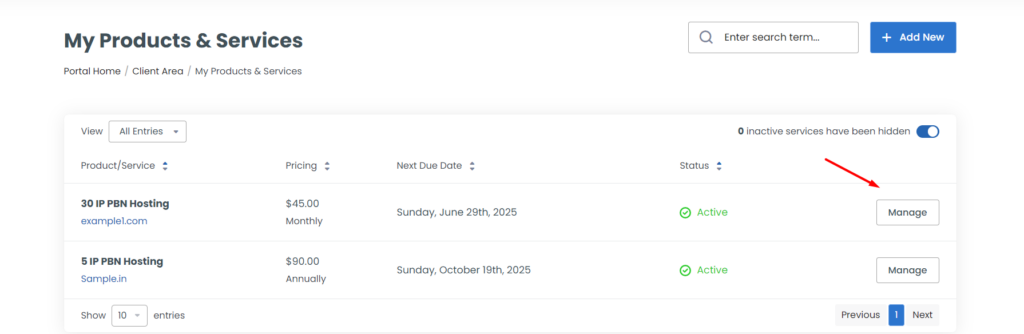
Step 4: Once you enter the services, you will see the actions option on the left of your product details.
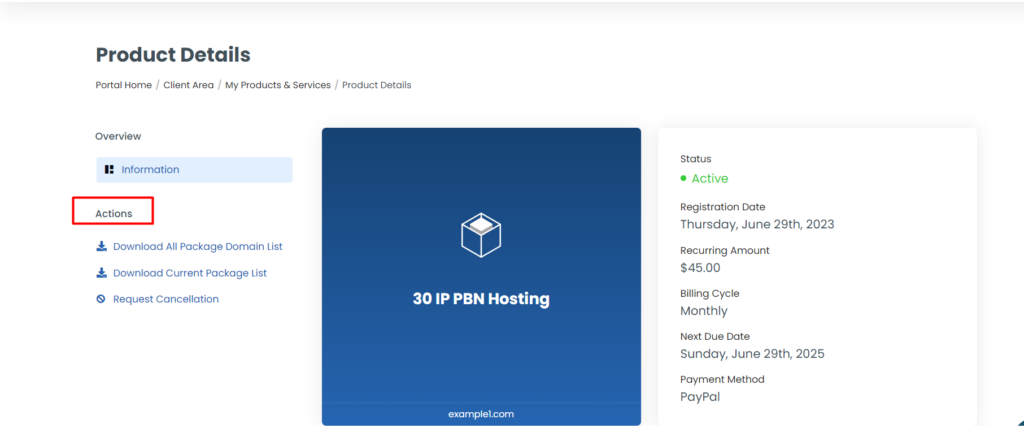
In that, you will see two available options, to download the domain list.
- Download All Package Domain List
- Download Current Package List
The first option under actions, Is To download all of your package domain list into an Excel sheet.
Example: If you have 30 IP PBN and 5 IP PBN packages, it will download all of your package domain lists into an Excel sheet, and from that, you can click the downloaded Excel sheet and manage the domain list for all of your packages.
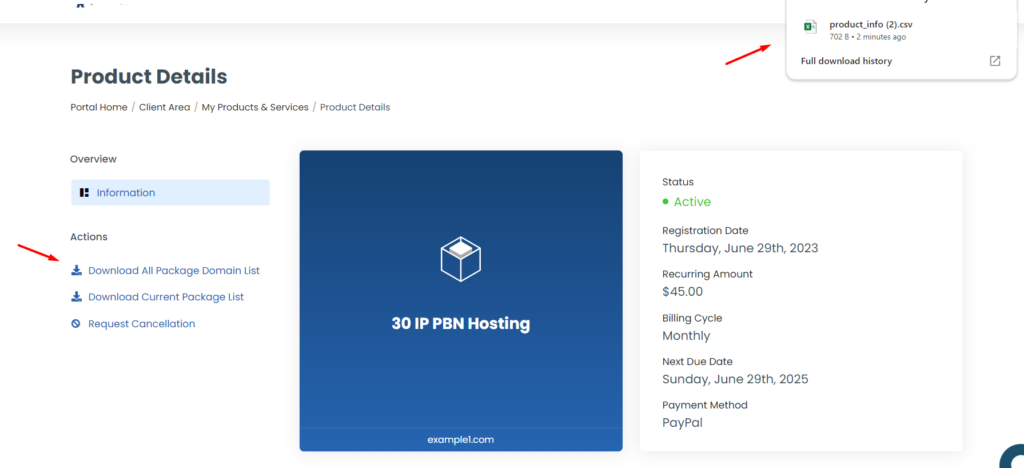
Your Excel sheet format will look like this as shown below screenshot.
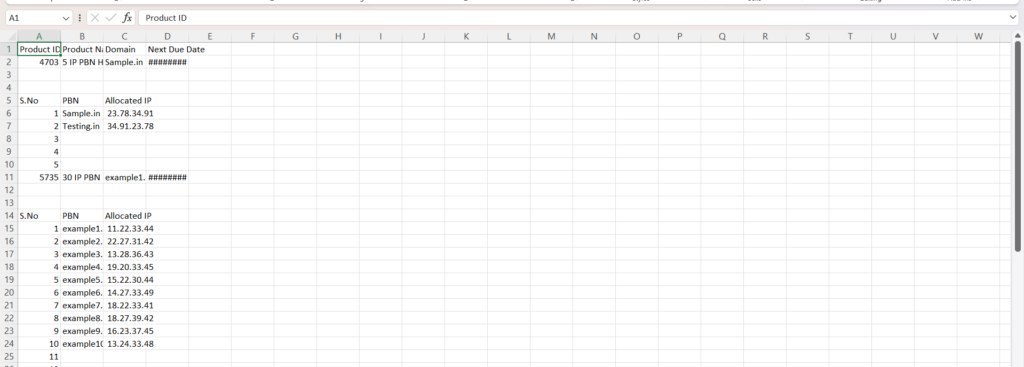
In the Excel sheet, you will see the details information for all your package domain lists like allocated IPs for all domains, and due dates for the package.
The second option under actions, It will download the current package domain list that you have chosen the package to manage the product.
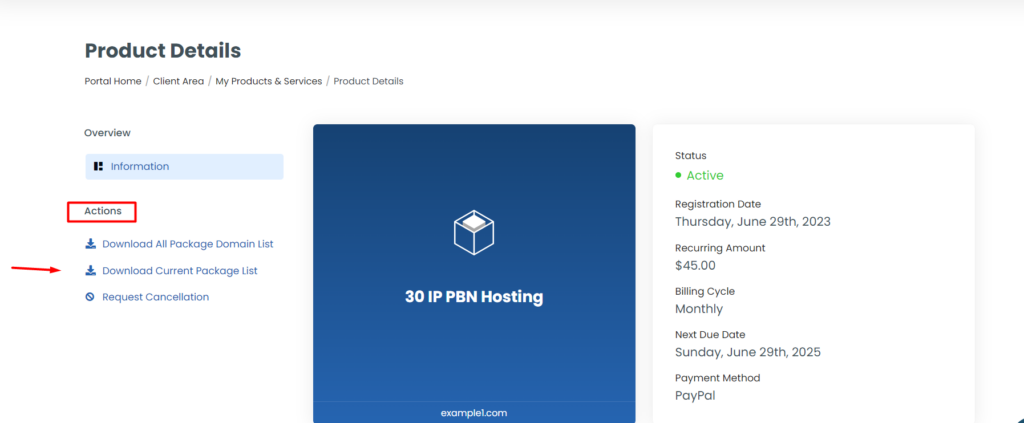
Here, it will download only 30 IP PBN Package domain lists into an Excel sheet. From there, you can check the domain list for the particular package.
If you want to see a quick domain list for the package without downloading the Excel sheet.
Go to the package that wants to see the domain list
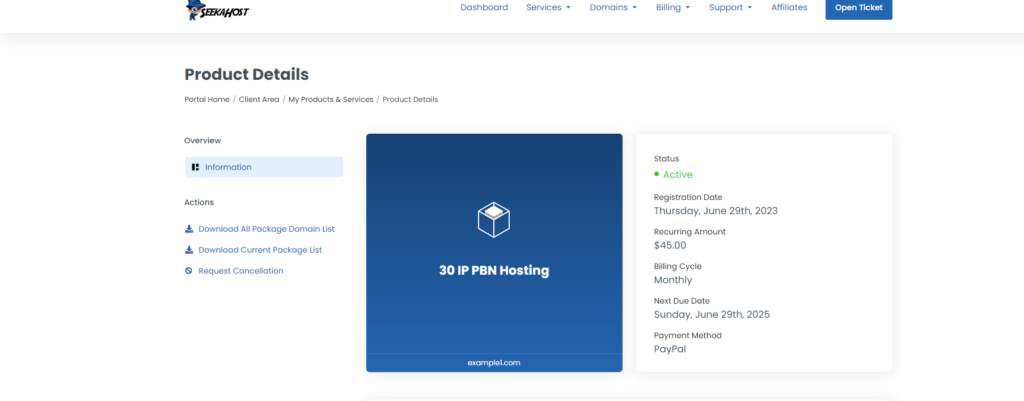
On scrolling down in the current product, a little more you will see the option like additional information as shown in the below screenshot. Click the option
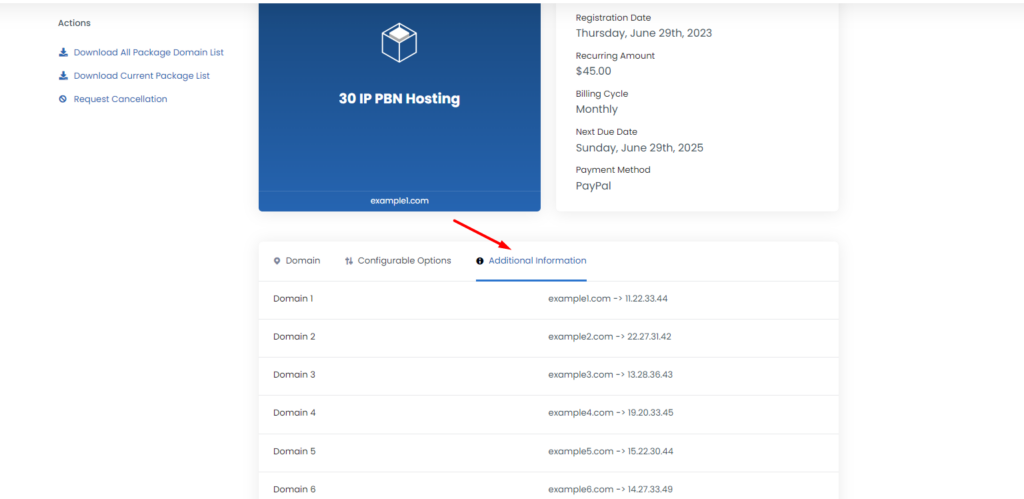
You will see the quick option to see the domain list for the current package.
